Latest Version : 1.4.4 (2017-04-14) – changelogs available on new web site News section.
Captain’s Log 2.0.0 Now Out Of Beta!
Also new Captain’s Log-specific Web Site!
Go here : https://captainslog.scarygliders.net/
Discord : https://discord.gg/F7CJDTM
Download Captain’s Log
Windows – 32 & 64-bit
Version 1.4.4 “Define Gravitas”
https://captainslog.scarygliders.net/download/captains-log-1/
Version 2.0.0 “Minimum Viable Gravitas”
https://captainslog.scarygliders.net/download/captains-log-2x/
If you find Captain’s Log awesomely helpful, please consider making a donation, which will help to keep my web server running and the ongoing development of the application (not to mention the odd beer and/or coffee to fuel my brain :) )
Description
Captain’s Log is primarily an Elite: Dangerous Explorer’s application, allowing you to keep track of all your jumps into systems, as you explore the galaxy.
I wrote this for myself, inspired by the most excellent EDDiscovery application. I really like EDDiscovery, but I didn’t need/want some of its features, and I wanted features that weren’t available in it at the time. So here is Captain’s Log.
It comes without guarantee or warranty as to its fitness for purpose, and comes as-is. You have no rights or entitlements to bug fixes, updates or otherwise – BUT, I will be making updates as time wears on, and I do genuinely hope you find it useful and enjoyable to use. :)
With thanks to CMDR Psieonic for your extremely helpful and positive input!
How To Use Captain’s Log
NOTE : Always start Captain’s Log before running the ED Launcher, especially at each game update. If there is a game update, shut down Captain’s Log and after the game update has completed, exit the game launcher, run Captain’s Log, then run the game launcher again. This will guarantee that verbose netlogs will be enabled and that Captain’s Log will detect a jump into a star system.
Jumps are added automatically to the database and the Jump Table when Elite: Dangerous is running and you jump to a new system.
Adding A Star Type
Just click on the star icon representing the star type you wish to log for that system. e.g. if the system has a type K star, click the star icon with the K in it. If there are more than one K type stars, click that same icon again for the number of K types in that system. A new icon will appear above, and on the Jump Table. If you made a mistake and wish to decrement or remove a star type, click the corresponding top icon.
Adding Or Removing A Planet
NEW: Planet input has 3 modes: Standard, Fast Mode, and Lazy Mode
Standard Mode
1) Click the relevant icon, depending on the planet type you’d like to add…
2) Add the Designation and press RETURN or click OK …
When adding a planet, the Designation will need to be specified.
Designation will be shown in the System Map View in Elite: Dangerous.
For systems with only 1 star, the planet designations will be “1“, “2“, etc.
For systems with more than one star, the designation will be “A 1“, “A 2” etc. , for planets orbiting the first star. “B 1“, “B 2” etc. , for planets orbiting the second star, and so on.
Sometimes planets may be orbiting some barycentre between stars, in which case the designation might be “AB 1“, “AB 2“, and so on.
Moons of planets will usually have a designation of “1 a“, or “A 1 a“, or “AB 1 a” and so on.
New Feature: Planet Prefix
Previous versions of Captain’s Log had you typing in the Designation in full – this was a drudge and also time consuming.
Planet Prefix helps with this task :)
Scenario 1 : Planets orbiting a Barycentre
These are usually classified as something like ABC1, ABC2, ABC3 and so on…
Rather than typing in “ABC1” etc., simply type “ABC” into the Planet Prefix box, then select your planet type, and for the designation type “1”<Enter>, “2”<Enter>, and so on. Like so…
When you press <Enter> , the prefix will automatically be added to the planet Designation…
Scenario 2: Moons. Lots and lots of moons….
So perhaps planet ABC3 has 5 moons. Rather than type “ABC3 a”, “ABC3 b”, and so on, just type “ABC3 ” into Planet Prefix.
Note: Elite:Dangerous usually has a space between the “3” and “a”, “b” etc. So leave a space after “3”. Like so…
As before, the Designation will be “ABC3 a” and so on…
3) To get back to the planet icon list, either press RETURN if nothing is in the Designation box, or click X.
Fast Mode
Fast Mode simply switches off the fancy animation when you click a planet icon. This feature is for the impatient users out there – I know who you are ;)
To activate Fast Mode, simply click the Fast Mode check box…
![]()
Input of planets is exactly the same as when using Standard Mode.
Lazy Mode
Lazy Mode is for those Explorers who are – let’s face it – just too darn lazy to enter proper Designations. :)
To activate Lazy Mode, simply click the Lazy Mode check box…
![]()
Captain’s Log will now auto-assign a planet Designation for you, and add the planet type to the planet list for the system. The Designation will look like “001”, “002”, and so on. This is to differentiate between Genuine non-lazy data, and lazy data…
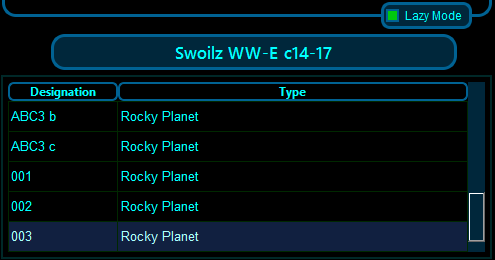
Lazy Mode overrides Fast Mode, which overrides Standard mode.
Also note that Lazy Mode disables Planet Prefix – because it’s irrelevant to the mode.
Getting out of Lazy Mode is simply a case of clicking the check box again. Same with Fast Mode.
Both Fast Mode and Lazy Mode’s status will not be saved in the configuration file, so you’ll have to re-enable them if you exit Captain’s Log and restart it later.
Removing a Planet
To remove a planet, highlight the planet you wish to remove and click the remove icon: ![]()
Adding/Removing A Bookmark

Simply double-click a system in the Jump Table view on the left, to bookmark it.
To remove a bookmark, either double-click it again, or use the Bookmark Manager to remove it.
You can review all bookmarks by calling up the Bookmarks Manager, either by using the top menu under Tools, or by using the CTRL+B hotkey.
Adding, editing System and Jump Notes
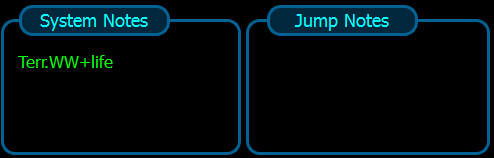
Simply click into either the System Notes or Jump Notes entry box and start typing/editing. These notes will be automatically stored in your database and updated as you type. They will simultaneously appear in the Jump View under the relevant Notes column.
System Notes are unique for that particular System – so any notes you enter here for a system, will appear any time that system is displayed in the Jump Table. e.g. You jump to that system often, so that system its System Note will appear in the Jump Table.
Jump Notes are unique to each jump – therefore even if you jump to a system often, the note can be different for each Jump Entry in the Jump Table.
Single-Click Copy System Name To Clipboard
By clicking on the System Name Label located at the middle of the System Bodies tab, it’ll copy that system name to the clipboard, so you can then paste the system name into the Galaxy Map Nav Tab .
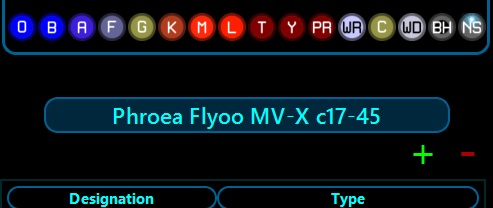
FAQ
To be updated when I get the time & strength.
Captain's Log,
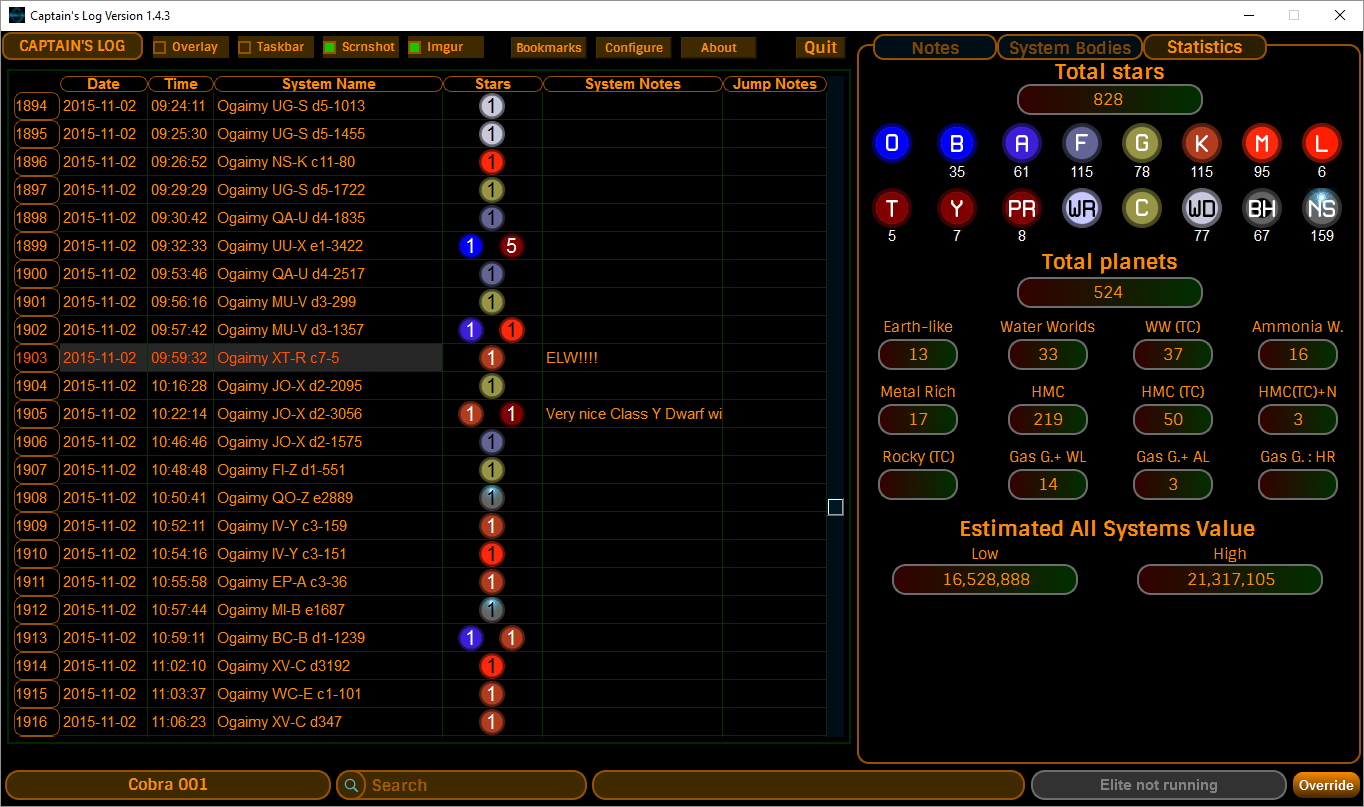
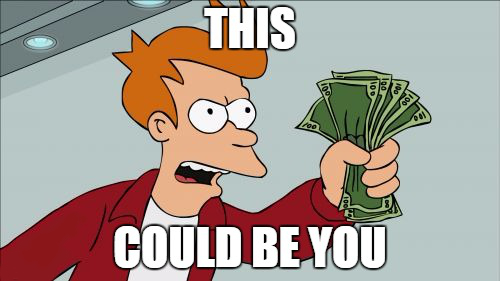
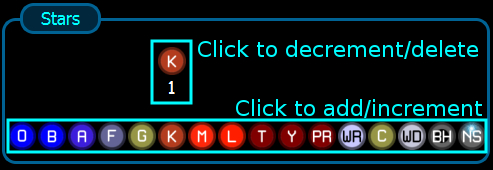
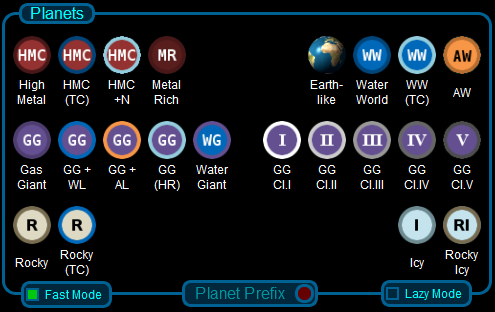
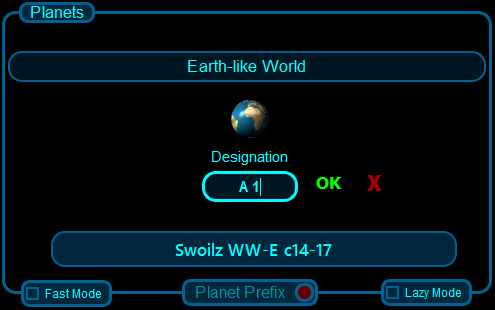
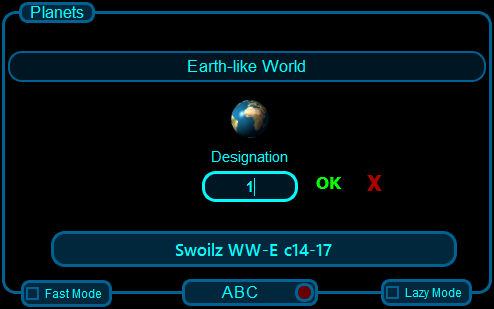
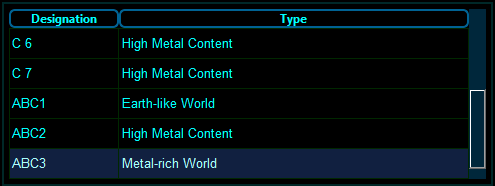
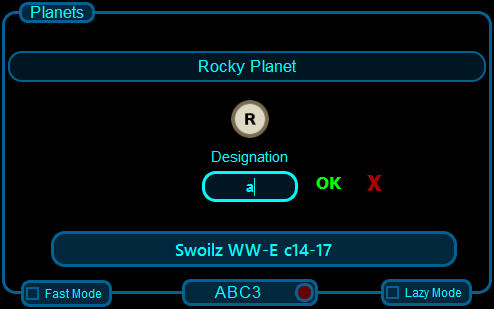
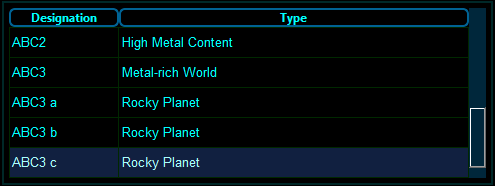
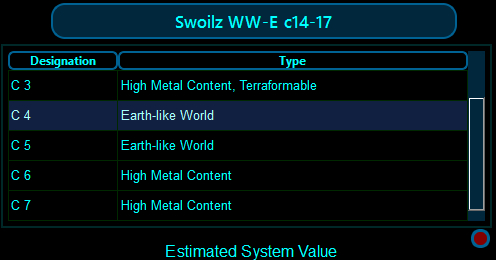

Hi Kevin,
I just tried release 1.2.1:
1- removed v1.2.0
2- reboot
3- Install 1.2.1
V1.2.1 does not show up. By looking in the task manager. I have 3 instances of CaptainsLog.exe running … , and I can’t kill any with the task manager (Or i soon as one is killed, it is restarted ?)
Anyway, I reversed to 1.2.0 which is working fine
Any clue to solve this ??
PS
I am running Win7 Pro 64bits
That’s odd – I haven’t changed anything to do with the actual running of CL – only added stuff to it which should never ever affect running it.
Try downloading and installing it again?
Seriously – it’s practically the exact same code :)
Regards
Hi, do you think there is the chance Captain’s Log will be able to read the logs from a remote folder?
I use Elite on my Mac, but I’ve a Windows virtual machine with Captain’s Log in, and instead of copying all the logs everytime and rescan the folder, I’d like to have Captain’s Log just reading the log folder in my OSX Installation (Since it is accessible in Windows as a Z:\something network path).
Thanks a lot
That can already happen – share your Logs folder via SMB and mount that folder on the VM that CL is running on, then point CL to the mounted logs folder.
There WILL be a Mac version of CL coming out Soon[tm] though.
Regards
Unfortunately, it does not work for me.
I have the Mac’s log folder mapped as W: drive on Windows. From Explorer I can enter the folder and read/write in it without any problem.
However, when I try to configure CL to use W:\ as the Logs folder, the Finish button will never appear.
Yes, I’m being dumb :)
Try sharing the ED directory itself – the directory one level above Logs, then point CL to the Logs directory inside that mounted ED directory.
Regards
Thanks for your efforts, but again, it didn’t work. Probably it’s because the folder structure on OSX is different than Windows, the Logs folder is not inside the FORC-FDEV-XXXX directory like in windows, but in a separate folder under /Library/Application Support/, so maybe the program does not find what is looking for.
In the meanwhile, I started playing with bootcamp and I’m using CL with my windows installation, because I really like this program and find it extremely useful :)
I did a couple of testing in order to give you a precise feedback on the matter, so, If and when you will have time, you can probably fix this strange behavior.
I tried to:
– mount my mac ED folder (not the application, but the one in which configurations and logs resides) as a network drive, and tried to use the W:\Logs path into CL: no luck
– use the mklink function to permanent map the network drive as a local resource directory, same result: no luck
– since I have also an ED installation on that Windows VM (which is the bootcamp partition), I tried to move the “real” Logs folder of Windows ED and put in the folder a link to the Logs folder on the OSX partition. It seemed clever, but… no luck again.
The only way to have the “Finish” button is to configure CL to use the real Logs directory in the Windows folder. Any other combination with a Log directory that is not phisically on windows, gets me out of luck.
As a last resort I tried to launch CL as Administrator, but it went even worse, since CL couldn’t see anymore the W: drive that was mounted as normal user. Strange, but I suspect here is a Windows strangeness, one of the many.
Hope those informations are useful to track down the issue, unfortunately using bootcamp is not a viable option in the distance, because I need to be on OSX for the vast majority of my time.
Thank a lot for spending time trying to help me.
I just re-read your first post on this – I really am being an idiot!
As you stated – what you’re trying to do will not work. The Mac version of ED has a slightly different file and directory locations, as I found out whilst converting CL to run on Macs as well as Windows.
I will be releasing a Mac version of CL that runs natively on Macs – so you’ll not even have to run CL in a Windows VM.
Stay tuned!
Regards
Consider me hired as a beta tester, if you need one :)
It’ll be released as the same version as the current PC live version – because it uses the exact same codebase – CL is already checking whether it’s running on a PC or a Mac – and makes adjustments between the two :D
On this note, can you install and run it on a pc without Elite even installed? I have an old laptop I wanted to throw Captain’s Log on so I can run Elite across my 3 screens like its one big one.
When I first installed it I ran into a “msvcr100.dll is missing” which I was able to resolve by downloading a copy of the file and dropping it into the install folder, but now I get a Traceback error referencing various lines of python code. I saw somewhere on page 1 of the comments you mentioned the error was something along the lines of it being unable to find the AppConfig.xml file so I copied it over and dropped it in the same location it would appear if the game was installed, but no luck.
Unfortunately I am unable to copy and paste the error text but there are two sections; one ends ImportError: Dll load failed: The specified module could not be found, the other is FileNotFound Error: [WinError 3] The system cannot find the path specified. I can take a screen shot if that isn’t enough info, but it doesn’t seem to indicate what DLL or file its looking for in the other lines, simply references to C:\python site packages.
v1.3.1 released, which fixes the Appconfig error.
You can run CL on another PC – share the Logs directory from the gaming rug, mount the shared Logs dir somewhere on the PC you’ll be running CL on, and configure CL to look at that.
You’ll need to use the Override button at the bottom right of the CL main window to start CL’s netlog parser
regards
Getting error on install after clicking finish!
cx_Freeze: Python error in main script
file “C:\Python34\lib\site-packages\cx_Freeze\initscripts\Console.py”, line 27, in
File “CaptainsLog.py”, line 4365, in
File “CaptainsLog.py”, line 2038, in _init
File “CaptainsLog.py”, line 2781, in check_for_updates
TypeError: coercing to str: need a bytes-like object, NoneType found.
I have no folder Python34 in root of C: drive.
ok. I deleted and reinstalled. Captain’s Log now starts, opens to main screen, but does not allow alternate database folder selection. No major problem, will check it all out and see.
Initial comment, resizeable or scrollable window would be good. I use a TV with res of 1360×768 to display text apps, eg. Pirate’s Log, RegulatedNoise, Browser for Inara, Coriolis.
Cannot see all of Pirate’s Log window.
cheers
Edit – scrollable window needed if possible, not just resizeable.
Anybody having trouble with Captain’s Log recording jumps after the ED 1.5 update? Seems to have stopped working for me. :(
It appears after the ED 1.5 update my log directory changed to a different location. The original location was “C:\Program Files (x86)\Steam\steamapps\common\Elite Dangerous\Products\FORC-FDEV-D-1010\Logs” and the new location is “C:\Program Files (x86)\Steam\steamapps\common\Elite Dangerous\Products\elite-dangerous-64\Logs”. However, when I try to reconfigure the file location in DB Manager it keep reverting back to the original location. Tried stopping and restarting CL after changing log location, but it made no difference. Any ideas? BTW – I love this program. I have logged over 5000 star and planet discoveries with it.
Very strange it’s reverting – it shouldn’t do that and I’ve not experienced that :)
Exit CL, browse to %LOCALAPPDATA%\CaptainsLog and delete the file called : captainslog.cfg – when you restart CL that’ll force it to display the Configuration Window.
Then configure CL as normal by setting the Logs and DB locations. After CL starts you can then use the DB Manager to load up your current database again.
Regards
It keeps reverting for me as well since there is no finish button to click, and I can only hit escape or cancel to exit the config window. I can set the location, but without a way to confirm it, it just reverts back to the old location. I deleted the captainslog.cfg, and it prompted me to set it once I started it, but the config window doesn’t have a finish button. Screencap for reference: http://i.imgur.com/fj5f1m4.png
The Finish button will not show until you have set both the Logs folder, the folder you want to store your CL databases in, and that CL can see there’s a file called AppConfig.xml in the folder above the Logs folder.
Note: don’t set the DB location inside the game folder – anywhere else but there. Use the default given to you by CL if you’re not sure.
Also – please check that a file called “AppConfig.xml” exists in the folder above the Logs folder – in your specific case there should be an AppConfig.xml file in : I:\SteamLibrary\steamapps\common\Elite Dangerous\Products\elite-dangerous-64\
If that file does not exist in that folder, then you are selecting the incorrect folder and CL will not display the Finish button.
Regards
Seems I just needed to reconfirm the location for the CL databases and the button popped right up, thank you for the help :) cheers!
Glad it’s working :D
I’ll admit that the UI is a bit confusing in that you have to reconfirm both, even though the previously set path is displayed – I’m going to add a bit of code which re-uses that previously configured path, so the next version of CL that comes out will have that in.
Regards o7
I have the same issue as Mike D. I deleted the captainslog.cfg file, then started Captain’s Log. I then proceeded to use the directory C:\Program Files (x86)\Steam\steamapps\common\Elite Dangerous Horizons\Products\elite-dangerous-64\Logs, which is where Horizons now places the Netlog files. The issue is once Captain’s Log restarts itself to let the change take effect, it just reverts back to the default log files so everything after 12/15/15 does not load. Thanks for any help you can provide.
Have you tried to start the program as Administrator?
That did the trick. Thanks, Kevin. Had I searched a little more I eventually would have found that .cfg file. ;) Have a Merry Christmas!
Hello,
Really like this particular exploring tool, due to the ability of adding scanned stars/planets in an easy and convenient way.
Soon I am going on the Distant Worlds expedition with 300+ other commanders and some of us will cover over 170K Ly on the expedition.
So I have looked at Captain’s Log and EDDiscovery, both being great tools.
Settling for Captain’s Log, it would be nice if the main window could be made resizable (or possibly split into 2) and if possible make the column headers sortable in the main window and bookmarks window.
Thanks for this great tool.
Is possible share databases?
If I understand your question – yes it is possible – just copy the database and give the copy to someone else. But no two people can open the same database file on the same machine at the same time.
I too would like a re-seizeable window. I am running Captains Log on a separate Laptop (small screen). And of course, the CL screen doesn’t fit.
I am also booked in to the Distant Worlds tour. So not having to move the CL window would be a bonus.
Hello there Kevin,
A very Happy New Year to you mate, I hope you had a good one!
I’d like to let you know that the “Fast Mode” entry system works brilliantly, thanks for adding that feature!
I wonder if could add a couple of minor features to the “consideration list” ? Thank you.
1.) In addition to the “Task Bar” button to hide it (which is great) – could you also add “Start button” (I don’t know if you can actually hide the Start button or not?)
2.) On the System Bodies tab, would it be possible to add a “First Discovered” tick box which would be searchable (and also add the relevant bonus value to the System in question)
Thanks very much.
Kind regards,
James
Hi James,
For your request (1), is this Windows 8.1? I use Classic Shell to replace the awful Windows 8.1 default start menu/Metro/etc. and replace it with something a bit more old-skool. When I use my Hide Taskbar feature, this makes all of the Classic Shell start button/taskbar go away. Maybe you should try Classic Shell… I even use that for Windows 10 :)
I’ll have a think about what would be involved in (2).
Regards
Kev.
Love your product! Sent you money! Will send more, but first I need to get it to work again.
I’m having the “Finish Button won’t show up” problem. Followed the above instructions, confirmed the presence of AppConfig.xml in the D:\Program Files (x86)\Frontier\EDLaunch just above the directory D:\Program Files (x86)\Frontier\EDLaunch\logs. Still no dice.
I even selected the default for the Captain’s Log Db files.
I’ve uninstalled, re-installed, no dice.
Let me know if there’s anything else you need to know.
Hi Daniel…
I’m not sure that’s the correct location.
Are you sure you shouldn’t be specifying something like C:\Users\your username\AppData\Local\Frontier_Developments\Products\ED_VERSION\Logs ?
Regards o7
If the AppConfig.xml file is necessary, then the pathway is correct. The C:\Users\..\logs doesn’t exist.
I have a small SSD so I install most of my programs to my D drive, is it possible that’s part of the problem? (i.e. something in Captain’s Log is pointing to the C: drive and it’s just not there?)
Hmmm very puzzling!
Have you tried removing the captainslog.cfg file then running CL again?
As I’ve mentioned before, CL verifies you have the correct Logs location by looking one directory up from Logs to see if AppConfig.xml exists there. It’s this file that CL uses to enable verbose logging.
Any chance you can post the contents of that AppConfig.xml file to pastebin.com?
You could also try verifying your game files.
All my game files are in the directory I specified in my first reply, I have no experience of them being in the Program Files directory – not that I’m saying you’re wrong of course! I know people who are using CL with their Steam version of CL, and that’s in another location as well.
I’m off to bed now as it’s late, but I do hope you figure it out!
Regards
So, here’s the AppConfig.xml file:
http://pastebin.com/RCFxZkvE
As far as the install, I bought the game straight from Frontier, before the 64 bit/horizons update the game was installed to the X:\Users\..\Frontier\FORC-FDEV-XXXX\ but after the Horizons a fresh install landed in the Program Files directory. There is still stuff in the X:\Users\..\Frontier\.. directory, however it’s not the same stuff.
Couple of things:
How do you verify the game files?
There is no captainslog.cfg file, even after uninstall/re-install!
Ah yeah see my other reply to your other post here with regards to that…
Run the Launcher, select the game version you want to verify (e.g. Horizons), look near the top of the launcher for Options, then click on Validate Game Files
Bring up a Windows Explorer window and browse to %LOCALAPPDATA% in the “address” box. Is there a directory called CaptainsLog in that directory?
For my installation, it’s C:\Users\Kev\AppData\Local\CaptainsLog
Regards
Ah that was a formatting error in my reply to you – I’ve updated it.
In my own installation, the actual ED game files are located at :
C:\Users\Kev\AppData\Local\Frontier_Developments\Products\elite-dangerous-64
This is where AppConfig.xml lives.
And the Logs directory is at:
C:\Users\Kev\AppData\Local\Frontier_Developments\Products\elite-dangerous-64\Logs
So when I point CL to that Logs directory, it looks one directory level up and sees the AppConfig.xml file in the first directory I pasted, sees that it’s pointed to the Logs directory in the second example I posted, and assumes from that information that you’ve picked the correct Logs directory.
There is nothing hard-coded in Captain’s Log that points only to the C: drive of a machine, although it “informally assumes” that the game is installed in the %LOCALAPPDATA% directory (which is usually on the C: drive) and “helpfully” starts you off at that location. If you subsequently browse to a different location, CL will try to use whatever you give it.
This is why I’m pretty puzzled as to why CL isn’t accepting the location you’re giving it.
I have just finished looking at my code for configuring the directories, and although I’ve noticed a couple of issues with it, it should still accept the location(s) you’re giving it – IF they meet the above criteria.
So yeah – I’m puzzled.
The only other thing I can suggest is to search all your drives for the existence of the file “AppConfig.xml” and see if you have such in another location from where you’re currently assuming it exists – and try choosing whatever Logs directory is near to that other file.
Hope this helps!
Regards
Alright, still no go button :(
First, the reason the logs directory didn’t exist is it isn’t created until you run ED for the first time! surprise, surprise. I hadn’t bothered to run ED because I wanted Captian’s log ready to go (I’m in the middle of an exploratory voyage and didn’t want to miss anything). The logs dir is there now, the AppConfig.xml is in place, though there is no captainslog.cfg file in my
C:\Users\expjode\AppData\Local\CaptainsLog
It’s empty, actually.
Also, just to ensure there’s no misunderstanding on my part of what it is that you’re telling me to do I took these screen shots:
http://imgur.com/a/DQRAl
I also validated my files, nothing changed.
Ah-haaaa!
Try renaming that logs directory from “logs” to “Logs” :)
I know what this is, and I’ll make sure this is corrected in the upcoming version of CL :D
Regards o7
That fixed it!
Yep :P
Problem was caused by FDEV suddenly deciding that naming a new logs directory as “logs” instead of the original “Logs” was a fantastic idea.
Of course, when I first wrote Captain’s Log, to me it was always “Logs”, and I have a (turns out rather naive) bit of code there that looks specifically for “Logs” ;)
The fix in the code is to turn everything to lowercase and compare with “logs”, which will be in the next version of CL, amongst some other awesome features.
Regards o7
Rock and roll! keep up the good work and you’ve definitely got my support!
I’m sure you get lots of suggestions, but three things I’d like to see are:
1) Automatic return to the planet selection field
2) Ability to add atmosphere information (check boxes, or possibly clicking on a planet type brings up subtypes which can be ignored or selected like the parent graphical interface, i.e. HMC –> HMC, Nitrogen; HMC, Methane; HMC, CO2; etc.)
3) Automatic pasting of the system name in the label field, with a space, so we just have to put a number in (maybe an option to add the number as well?)
Just my two cents, love your program!
Hello again ;)
I did consider this, but thought it better to keep the present planet type selected, because you might be entering >1 of the same planet type. It’s really 6 of 1, half a dozen of the other… if I set it to auto-return upon entry of a planet designation, there’d be people asking me to do the opposite again – I can’t win with this one :)
In fact, you can return to the planet selection just by pressing if the designation box is empty. After a bit of usage you can become quite fast in getting back to the planet selection mode. Also there’s the Fast mode checkbox which disables the fancy animation for going into and out of designation entry. Those two combined make for a faster experience.
I’ll see what I can do in a future release – requires changing the database schema, which in turn requires updating your databases – and that’s a mildly scary prospect which I’ve ran away from until now ;)
Someone’s not been reading the manual ;)
You don’t need to enter the system name – just enter the designation – as I carefully and clearly mention in the instructions on this very blog page ;)
When you export your data to CSV, the system name will be automatically added to the designation in the CSV file.
Regards o7
Hi Kevin
I hope you can help, I am trying to get Captain’s log running on my pc for ED-Horizons, I have windows 10, the program installs fine, its when I try to get it to find the logs, when I get it to search for the logs it can’t seem to them as the logs folder is showing empty. When I search in the same location I find the logs. I have tried various things un-installing CL etc.
Hope you can help.
Hi Keith,
You simply select the logs directory and then choose a directory where you want to keep the CL database files. That’s it. The Logs files will not show up in the “Select the logs directory” dialog window, as that window only shows directories.
Hope this helps!
Regards
Hi Kevin
Got there in the end, thanks, great program.
HI…lovely looking programme, thanks a lot.
One question please: I used the utility to import all the ED Horizons logs into the database, and it looked like it was reading all the log files. Did the same for the base ED logs, so I would expect to see all my data in the database. However, it stays empty. 0 systems.
Am I missing something simple?
Right.. played a little bit more with importing. It seems once the DB had some valid data in, since I started ED and jumped a couple of times, the import function managed to import some data. However, it only imported the currently active Netlog, so I ended up with 2 sets of my current data.
Question is.. can I import the data from all the older Netlog files, which will immediately give me a record of all my systems since I have started playing?
Can I somehow filter the above to show unique systems only?
Hi Paul,
Hmmm – it’s been ages since I tried importing from all netlogs!
I’ll have to have another look at that, to see if it works for me on a new, clean database.
I’ll get back to you on that one. I’m currently in crunch-time for the next version of Captain’s Log, so this is a good time to look at the netlog scanner/importer and make any necessary changes.
Best regards
Thank you very much.
Is there some way of cleaning up a DB..deleting duplicate entries, fixing particular planet entries without deleting and re-adding for example?
I get the idea your programme is best suite for an exploring run..sort of creating a new DB..go out into the void, return, and have a log of your travel. For normal criss-cross movement where you will visit the same system many times, it seems to me you need a tool to filter duplicates?
Hmmmm… no, not really :)
CL (and EDDiscovery) work on the same principle of listing your journey in a sequential, time-ordered manner, not just which systems you’ve ever visited.
I see what you’re getting at, though, but I do advertise Captain’s Log as being “primarily an app for explorers but could be useful for other things) :)
Regards o7
yes..sorry..I suppose I did not really explain myself very well there. I suppose a “all places you have visited” separate DB would be the answer/wishlist in that case. Something you can view whenever. It would logically be updated with non-duplicate records at the same time as you update the current DB. Hmm… my DB knowledge is dangerous, but I suppose an indexed type of DB would be ideal, to enable sorting/duplicate checking.
Anyways..ignore that…the import thingy is the only question then.
cheers
Actually, that is a splendid idea – I like that :)
Stay tuned ;)
ok having a noob look at your “systems” table… that is everything you need really..just a ordered pretty display of that table? Or am I on the wrong track?
You’re on the right track ;)
If you load up the DB Manager, you’ll see I can already distinguish between number of jumps and no. of unique systems – producing a table of unique systems will be a similar operation. ;)
Regards o7
Hi Kevin, with v.1.2.1 I find that CL doesn’t autoscroll when the grid is full.
And if I have to correct a previous note (i.e. 5 jumps before) the window “Notes-System Notes” is empty.
Regards
Flavio
Thanks for that report on the autoscroll – I think I’ve already fixed that for the next version (but I’ll check again) ;)
I’ll also check the System Notes problem – fix should be in for the next version.
Regards o7
I have elite dangerous installed through steam and the directories you point to in setup do not exist. In the Products folder there is only one folder, elite-dangerous-64, and the phrase FORC-FDEV does not even exist on my computer when I do a search. If you look at the following screenshot of the two directories you’ll see what I’m dealing with.
http://i.imgur.com/O5pjbh6.png
How would I go about installing captain’s log in this case?
Point to the Logs folder inside the elite-dangerous-64 folder.
If there is no Logs folder there, you’ll have to run the game at least once, as the logs folder doesn’t get created until after the game has been run.
Regards o7
Thanks for the reply. I’ve been playing the game for some weeks but still have no logs folder inside the elite-dangerous-64 folder. I just tried running it and looking in the folder as the game was running but still no logs folder was created. Two folders up in the main elite dangerous horizons folder inside steamapps/common there is a logs folder containing a text file named Client. Could this perhaps be the correct logs folder?
I don’t use Steam but you could give that one a try.
If a file called Appconfig.xml exists in the folder above that one, that could be the correct one.
You could also try creating a folder (name it “Logs” – capital L small ogs) in the elite-dangerous-64 folder, then point CL to that new Logs folder. That might do the trick.
Regards o7
1 – Quinn, have you enabled the Verbose Loggin?
2 – I have ED in no-Steam version, but you could try to search for the Log folder in \Documents\…
I’m having a really frustrating issue. Whenever I try to update the location of the logs, there is no finish button, only “Cancel” which then reverts everything. Did a completely fresh reinstall, same issue on initial setup.
is the logs directory called “logs” by any chance? If so, try renaming it to “Logs”.
Regards
While I appreciate that you put time into the fancy blue and black colorful interface, I’d much prefer a [basic, not-busy,] smaller, skinless UI
We all have our preferences.
Regards o7
Cant download it!?
C:\Users/uzer\AppData\Local\Temp\0Qeu5XYS.exe.part could not be saved, because the source file could not be read.
Try again later, or contact the server administrator.
Are you using a download manager?
If so, please don’t. Just download via a web browser.
I have configured my server such that only one connection is allowed in a download. This is because someone recently used a download manager, which used 2500 connections to download multiple parts – of a 16MB installer! This meant my download count for Captain’s Log went from circa 2200 to circa 4400 overnight – which had me investigating because either Captain’s Log suddenly grew HUGELY popular overnight, or something else had happened. And it was the use of a download manager which did it. Bonus: their download manager took 3 hours to download 16MB :)
If you’re actually using a web browser to download, then could you tell me which browser you are using? I’m wondering if there’s a setting in that browser for multi-part downloads or otherwise accelerating downloads. I may have to find another solution to my download count problem in that case.
Regards o7
UPDATE: I have re-enabled “Send HTTP-Range header” in the download function of my site, that should solve the download problem for you – but will cause me a headache until there is a way to deal with download managers ;)
Regards
I had the same issue, unable to download using the browser download. It always failed after a few MB. And yes, I have a slow connection. My solution was to use a download manager and limit the connections to 1. Since it resumes, problem solved.
Thanks.
Now it works.. I am using mozilla.
Thx !
Sorry wrong info.. it looked like its downloading but failed again. :/
Hmm. Works okay for me – bad internet connection perchance?
Regards
Hi
Downloaded CL today to give it a try since it allows logging of the planets. Great piece of software.
I made the error of using it from scratch and flew a few trips, logging some info. Then I found that it could import from my earlier trips. I did the import and now I have duplicate entries on top and at the bottom of the recent trips. Is there any way to remove the top entries?
Hmmm. Does it still appear if you restart CL and reload the database?
If so, you could probably use a sqlite3 database editor utility to remove that from the table.
Regards
Thanks for the update Kevin. just wondering, is there room to squeeze in (H) for Herbig AE/BE as a separate star type from those pesky t-tauri PR stars?
Hi Gary,
FDEV treats those as Protostars in the galaxy map, and I decided early on that I’d be reflecting that nomenclature in CL :)
There is potential to try and separate the star types in the program, as I actually did put each individual star type in the database format, but at the time decided to follow how the game treats stars in the galaxy map filter – and also I didn’t want the star-adder cluttered up with all the star types.
If there’s enough demand for this, I can see what I can do, but it’s awkward to fit ’em all in and still make it look good!
Regards
Hello again. In attempting to get this modification done, may I second my earlier remarks (ahem!) and ask if anyone else reading this could do the same. As I’ve recently discovered a lot of Herbig AE stars, I’d love to be able to count them separately. They are the only distinct type without their own globe on CL.
Mock up
on Dropbox https://dl.dropboxusercontent.com/u/4947742/Stars.pdf
Just tried to donate… Form not working :(
I will try again later
I am running in solo play, it is not detecting my jumps. Will this work with solo play, it’s all I ever use?
It works in all modes.
If it’s not detecting jumps, there are some possibilities;
1) You ran Captain’s Log for the first time whilst the game was loaded – in this case, CL has automatically enabled Verbose Logging, but because the game was running at the time, it hasn’t seen those changes.
Solution: exit the game completely and restart – verbose logging should be activated and CL should see those jumps in the verbose netlogs now being created by the game
2) Incorrect configuration of captain’s log
Solution: configure it correctly ;)
3) Your Elite Dangerous game folders are under another folder which has “[” and “]” in that folder name.
Solution: You need to rename any folders leading up to the ED game folder, removing the “[” and/or “]” from the folder name.
4) Captain’s Log is not detecting that Elite: Dangerous is running
Solution: This is usually caused by Captain’s Log not having permission to see Windows processes – this is caused by running CL as a non_administrative user. The only option you have in this case, is to run Captain’s Log as Administrator.
Hope this helps o7
Yes it did, thank you! Great App!
What solved the problem for you? Restarting the game?
I am in the middle of an expedition to the core and I just started using Captain’s Log yesterday. I am finding it to be a wonderful tool for keeping track of what I have found in the interesting systems I encounter.
The only problem is, I use a fairly high DPI display (roughly 200 DPI). Most applications handle this just fine – DPI aware applications scale themselves and non-DPI aware appilications are scaled by Windows. Unfortunatly, Captain’s Log doesn’t doesn’t properly handle such a display. Fortunatly, I found a fairly easy way to fix it.
The problem is, Captain’s Log is reporting to Windows that it is DPI aware but it doesn’t scale the size of interface elements properly and as a result many of the text labels are cut off. It is still possible to use Captain’s Log in this state but it is difficult.
Apparently, the QT framework assumes that all QT applications are DPI aware by default and you have to explicitly declare that your application isn’t DPI aware to disable this behaviour.
One way of doing this is by putting false in the manifest that is embedded in the executable. After doing this and lauching the modified executable, everything worked perfectly and the text labels were no longer being cut off because the application was being rendered at 1x size and then upscaled by Windows which works quite well.
You may want to consider either adding the false tag to the manifest in future versions or using one of the QT methods for marking your application as DPI Unaware as outlined at http://doc.qt.io/qt-5/highdpi.html (Unless of course, you plan to add full DPI scaling support to Captain’s Log – although I am sure that would be quite difficult given the number of UI elements involved.)
Looks like the comment system ate part of my post. The tag I added was <dpiAware>false</dpiAware>
Silly WordPress strict filters – but necessary ;)
I’m getting the same issue, the text is scaled too large.
I saw CMDR Rusty Dog using this wee app and it’s exactly what I’m looking for.
Is this modification to the .exe file possible via a simple editor or does it require a specific application?
for instance, can I just open the file in an editor add the line “false” and save and done. Or am I going to need to be a software developer and have imitate knowledge to do this?
Thanks for your help
Might be time to make the fonts customizable – I’ll have a look into that.
Thank you so much for this! This could be VERY helpful indeed.
(I’m using Qt4 by the way)
EDIT: Unfortunately at the moment I’m stuck on Qt4 until PySide2 gets usable with Qt5, so I’ll have to wait for a while until this happens, but I’ll try the manifest solution for now!
I’ve been trying to look for a solution to this for months – no amount of searching turned up this useful nugget though – and my Google-fu is usually very strong. :)
Regards o7
Glad I could be of some help point you in the right direction. Even if your build environment doesn’t support adding the tag to the manifest for some reason, it is always possible to do it manually or via a script using some Microsoft tools.
If you have a copy of Mt.exe then embedding an updated manifest is fairly easy. (The copy I have is bundled with Visual Studio, but I believe mt.exe is also included in the Windows SDK available free at https://msdn.microsoft.com/en-us/windows/desktop/bg162891.aspx
The general procedure is described at https://msdn.microsoft.com/en-us/library/windows/desktop/dn469266(v=vs.85).aspx under the heading “Using an Application Manifest”
All you need to do is create an XML text file that contains the dpiAware tag. The page has an example that sets dpiAware to true, I just used the same example and changed true to false. Then follow the instructions right below that under the heading “Merge using Mt.exe” to merge the dpiAware tag into the existing manifest in the executable.
I did the process manually but you could probably put the calls to mt.exe into a build script of some sort and have the manifest updated as a part of whatever build process you are using.
Any chance of adding google drive to this so instead of a local copy of the files I can save them “in the cloud”?
I don’t use Google Drive, so I don’t know anything about that, and I don’t get paid enough for developing this program to spend the time in research and effort to add this – but I’ll put it on The List all the same. Don’t expect something like that to be added any time soon though :)
A quick search on Google and it looks like you can already do something like that yourself by mounting the google drive on your PC. You could try doing it that way, perhaps?
Regards
i love your piece of work. you did a great job.
what i personally would love to see is an extra column – just right after the star column – to display the added planets. right now i wouldn’t know where i did add planets if i didnt write a note…
Hey, thanks for 1.3.
I have a question. What about T-Tauri stars? What icon to use for them?
They are classed as Protostars :)
Hello,
Sorry for my English.
I just installed 1.3.0 on Windows 10. The paths for logs and DB are correct.
My problem is this :
When i start the game, CL says Elite is running and it is parsing logs.
it doesn’t react when i jump to a new system and i can’t add starts or planets.
am i missing something?
Try restarting the game.
Regards
I figured out what was the problem. Logs have a différent path for Elite 64-BIT.
\AppData\Local\Frontier_Developments\Products\elite-dangerous-64\Logs
Now all is ok.
Thank you for this awesome program!
Glad you got it working – FDEV put files all over the bloomin’ place ;)
Regards o7
Updated to 1.3, changed the logs file to the new Horizons 64bit place. Get this error with Captain’s Log now:
http://i.imgur.com/AUYeyND.png
Fixed in v1.3.1 now – download and install the new version!
Hi
I’ve upgraded to 1.3.1 and used the add/scan all netlogs and import to database option.
I physically moved my older logs from the Frontier 32 bit ver folder to the 64 bit. Instead of appending them, my most recent jumps (for the most of January) have vanished except for todays log, the older logs for December are there though.
Is this a known issue?
tnx
I haven’t looked to see if there’s some kind of difference between the logs generated by the 32 & 64 bit versions of the game – I’d be surprised if there were differences.
So yeah, that’s a new one on me – but I do know there are problems with the scanning&import feature (which has been untouched since I wrote it last year).
I hope you took a backup of the DB you were trying to import into.
Generally, one should only try and import into a fresh new database – I’ve only ever tested the import function into a blank DB.
Perhaps I should mention this in the instructions.
I’m going to have a new look at the import function and see if I can improve it. It may be that the function as written is a bit too naive, and I’ve learned an awful lot more since I started writing CL last year.
Thanks for bringing this particular problem to my attention though.
Regards
Sir, my problem seems similar. I’ve recently upgraded to 1.3.1 as well have been having problems importing old logs. I initially tried to use the import all to db tool and it recognized all 64 of my logs (34 are the debugOutputs that it rightly skips) and on file 35 it hangs on “Examining netlog 35 of 64”. I let it sit for over an hour and i didn’t progress at all. I closed it out because I couldnt get it to stop the import and when i restarted I created a completely empty db (the old one only had a few dozen in it but I thought maybe a fresh db was required for the import tool to work). So I created a new db named Distant Worlds. I tried again and again the same hang up on netlog 35 (if i didn’t mention, at this point the database is still empty and rightly reads 0 of 0). So I thought maybe it was just too many log files because Im already several WP’s into Distant Worlds plus all my other logs prior, so I again exited out, logged back in and recreated a new database, Distant Worlds, again. This time I moved my previous netlogs except the most recent one to a different folder and tried to import again, this time is had the exact same hang up on 1 of 1. Still wont import. So I abandoned the import all together and opened the game and with CL open in overlay I jumped to a different system, nothing.
For the folder paths I originally changed the path for the CL db’s and thought that might be the problem so I changed it back to the default folder, reaccomplished all of the steps above and all still that same.
My netlog files are being found and recognized because it gets the right count, it just wont read the files. I’m at a loss. I do have to to run in admin. I’ve tried with the game open and with it closed. Verbose is definitely on because I also use Inara and EDD and export regularly to EDSM. Ive never had a problem with Inara or EDD not being able to read my logs either. Please help, this is a great tool and I would love to use it. Im pretty sure its something I’m doing wrong that is probably something super simple. Thank you in advance!
Hello.
No there’s obviously some bug in the import function, which when I get the time I’ll try to debug.
It’s nothing you’re doing wrong I can assure you :)
In the meantime, wait for a new version to come out and use CL as-is.
Regards
Just released 1.3.2 which should now have fixed the import bug.
Regards o7
Hi. Does this fix include a check for daylight saving? In a previous post, i had written that if CL is instructed to import all logs which were created before the daylight change and now we are after DL change (or maybe it was vice versa?), it seems that it re-imports those entries and creates duplicates because it does not take into account DL when comparing date/time.
Nope it’s a rather admittedly naive scanning and import. I’ll make it less naive next version.
Regards
Thank you so much boss!! Works like a Boss now!
I have a high res monitor, so I use the option under display set the apps, text, and other things to 200%. If you do that, this app is unusable as the text is to large for the buttons.
Sir, got 2 new questions for you. I turned on the imgur uploader and took a few screenshots. When you take a screenshot in Steam, the copy I get is a .png. I set it up to save it as a .jpg and I wouldn’t even recognize that I took a screenshot. So I went to Steams own screenshot folder and took the .jpg and transferred it into the monitored folder. This time it went a head and uploaded it to imgur like it is supposed to so that part works. However it continued to keep uploading the same file 35 more times. At first I thought it was the imgur exporter that was broken and then later I realized that the imgur uploader wasn’t broken, the converted continued converting the same file over and over. By the time I figured it out, the file had been duplicated 257 times. I thought maybe it was because I put a .jpg into the folder and asked it to convert to jpg so I put “convert to png” in CL and it just started making many many duplicates of the png. So the 2 questions. First the obvious, how do i get it to only convert it once and second how to I get it to recognize the png that Steam takes and convert that to the jpg for backup and upload to imgur. Hope I didn’t break it again. Thanks.
That’s odd :)
But there’s a “Select files to upload” button in the Imgur tab, which is designed for the very thing you want to do – manually add image files to the upload queue :)
Try that button instead of moving images into the monitored folder.
By moving an image into the monitored folder you’re creating a situation which I haven’t programmed for nor have I tested :)
This is why I love users – they inevitably do things which programmers never foresee, and we get exciting things happening like the one you described! :)
I have to try manually moving an image into the monitored folder now and see what happens :D
Regards o7
I think I’ve somewhat figured it out. I believe the screenshot converter is accidentally (or on purpose, not sure your intentions) monitoring not only the main folder but xsubfolders also. When I would take a screenshot or move a file in (incidentally I dont think now that moving the file manually did it but what im about to explain), the coverter would convert the file that went into the monitored folder. Then it would place the new file into the folder specified for the converted files. For my file structure I had the converted files going into a subdir one level below the main folder. So it would convert the main file and then when the converted file went into the folder for converted files, the converter would see the new file created in that sub folder and convert that as if it was a new screenshot as well. You can see where the infinite loop would come in. I only figured it out because I changed my monitored folder to my Steam default screenshot folder (I was pointing it to the location where I would have Steam place an uncompressed copy (.png). So in the Steam default folder, Steam puts the .jpg and then has a subfolder where it saves the 200 x 112 thumbnail. When I would take a new screenshot I noticed two files being converted into my converted folder, one 1920 x 1080 and one 200 x 112. This means that the screenshot converter is also grabbing from the folder one subdir down. I dont know how far this goes but when i had my original file structure, it was 2 folders down because I have “create a new directory” turned on. I havent played with anything going farther 3, 4, 5 etc folders deep. Hope this helps boss!
Hi, I have the same problem of many duplication of the same original. I set the output subfolder …\Pictures\Frontier Developements\Elite Dangerous\Capitain Log Screenshots\ , setted to conveert to jpg … CL create (looping) many JPGs until I uncheck “Scrnshot”.
tnx for you effords Kevin
I’ll check to see if there is some sort of race condition between a new screenshot being converted and it being uploaded.
Seems very odd though. The “convert” queue and the “upload” queue are completely separate entities, handled by two completely separate functions and threads.
Regards
I have not tried the upload, only convert screenshot.
Today I changed from JPG to PNG but the problem is still there.
Regards
Thanks for the new version, and the new functions. I tried to import all current and old logs again, and had some interesting results.
1. Used a current DB with about 70 entries in, and imported all logs. It only imported jumps from when I started using CL for the first time, nothing before that.
2. Switched LOG directories to ED before Horizons.. imported, and CL crashed.
3. Created a new db, imported old logs, CL crashed.
4. Switched to Horizons Logs, imported into a clean DB, and it imported from the day I started using CL.
regards
1 & 2 are obviously that the logs for each version of ED are under different folder locations as you’ve found out. CL can’t import from netlogs from before verbose logging existed.
3 : ANy chance you could get a screenshot of the crash report? This would help me in debugging what went wrong
4 is the same reason as 1 & 2 : verbose logging was not enabled in Horizons until you started using CL – CL activated verbose logging for you.
Regards
Howdy..
No need for me to send you anything. Your explanation makes complete sense. Issue 3 from importing old logs, which I now know was empty of jump information. My bad…didn’t even think about that.
Hello,
I found a bug that if you rename your Elite Dangerous installation folder to a different name after already having Captains Log configured for it’s old folder it will error during launch and immediately close. It was looking for the AppConfig.XML file and failed closing ungracefully. This happened with version 1.3.2 You may want to have it test if it can open the AppConfig.XML file first and if it can’t to revert to starting in configuration mode.
Hey!
Thanks for that bug report – I thought I’d already taken that sort of thing into account *frown*
Looks like I have to beat the code into submission again. Pesky code! ;)
Regards o7
Feature request: when selecting a planet type (i.e. metal rich” and adding a planet to it, you can press the red X when finished to return to the available planet types in order to add the next planet. It would be very convenient if Esc could act as “pressing the red X” there (i.e. at least if the “designation” textbox is active and Esc is pressed, act as if the red X has been pressed).
Thanks.
After entering a designation, if the designation entrybox is blank, pressing RETURN will do the equivalent of pressing the red X – I think I even mention this in the documentation.
Regards
Well, the reason i asked for Esc (apart from the fact it’s a standard) is that when having selected a type and nothing else needs to be logged in it, usually at that time i hold the mouse with the right hand and have my left on the keyboard (near Esc). 99% of the time i end up pressing the red X (since i hold the mouse) and go and select the next planet type in CL. It would be much more convenient to hit an Esc with the left hand and since the right is on the mouse, go select the next planet type immediately.
I’m using ver 1.3.2 and love it btw and will send money soon. However today after ED updated to 2.005 I seem to have lost my bodies data base. I hade to recreate my database but I do not have any of the data for the bodies I entered. I am missing something here. is this something that will happen at ED upgrade?
0.o
Where do you have the database folder set for CL?
If it’s within the game folders, DO NOT DO THIS! Anything which does not belong to the game gets deleted when the launcher performs a game update.
That’s the only explanation I can think of.
That’s why I set the default database folder to be the one created by Captain’s Log after it first runs, and the folder selection dialog selects this by default :)
If you’ve set the database folder to be inside the ED game folder, then you may have just lost all your data.
Other than that, I can thnk of no other explanation for your data loss – I use my progam daily and have never lost data in that manner.
Regards o7
Thank you Kevin,
drat! I must of placed it in the logs file… doh ok
Live and learn. hehe I suck at reading instructions…LoL
Thank you again for the awesome program! It has made exploring for me so much more fun.
CMDR Ian Fluenza
Hello kevin, I just wanted to thank you for your continued development of Captains Log…
I recently had to do a refresh of my whole system (reinstall OS, games etc) and this program was the second one I downloaded and installed on the fresh system (Elite Dangerous Horizons being the first)
Keep up the good work
Very much looking forward to a Mac version. Will be worth a donation.
Hi again.
Just 2 comments.
1. I have more than 1600 systems (sorry, jumps i mean) logged in CL and as time passes, the time needed for CL to open and load the DB data steadily increases. It would help if things could be optimized a little (if there is room for optimizations) so that the DB data is loaded faster on startup. It’s now fast approaching 1 minute to load the 1600 systems with all their planet data (which are not *that* much). What will happen when the jumps come to 5000 or 10000? :o OK, a new DB can be created but you can loose track after a while.
2. Personally, there are many times i open E:D, start playing and i forget to open CL. It would be nice if there was an option to start CL and IT automatically started E: D Launcher (before it starts loading the DB).
Thanks.
Hello. I’ve been trying to make DB’s load faster, but so far been unsuccessful. When you realise what goes into loading the DB and populating the jump table, it’s surprising it actually loads as quickly as it does – There are a number of operations that need to be performed for each jump that is loaded, then processed and displayed on the jump table. I have to check to see if a particular jump was bookmarked and change the colour of that line in the table. I have to check and see if the user added stars and planets to that system and if so create icons to display in the jump table and insert those into that row, and finally also load up the values for those bodies to keep a running total for statistics.
Taking into account all the above initial processing which occurs on loading the database, frankly – 60 seconds to load and process 1600 jumps to me seems rather awesome ;)
Due to the feature-set of the above, I need to use a certain type of Table Widget available to me in the GUI toolkit that I use (Qt). This particular Widget is notoriously slow.
I could opt for using a Model—>View type of Table Widget, but then I’d lose the visual indication of bookmarks. I’d lose the visual representation of stars as icons. I’d lose the initial loading of statistics, and so on and so forth. In short, the application would lose a core part of its look & feel which I am not prepared to compromise on.
In short – you as the user just need to either be patient whilst the jump table is being populated, or create a new database every N jumps and keep track of your data. I as the programmer who has spent more time writing CL than playing the game, can only do so much – you too need to have some responsibility for how you use the application :) (Car Analogy Alert! : I’m a car manufacturer, CL is the (free!) car, but it’s your responsibility how you drive it ;) )
I disagree.
Regards
1. “This particular Widget is notoriously slow”.
Well, that covers everything. An application depends on the skills of its developer and on the tools being used. You may be the best developer in the world but if the tools available to you have issues…
Thanks for the detailed explanation.
2. “I disagree”
:o Care to explain what could be a problem with providing such an option to the user? I thought it might be useful for some, indifferent for others but i never imagined it could make someone disagree with it.
Help! I used an app called Steam File Mover to move my Elite Dangerous install from my flash drive to my bigger drive (due to low disk space). But not Captain’s Log crashed while loading because it is failing to find the necessary files.
I reinstalled Captain’s Log and it still gives me the same error. It mentioned CaptainsLog.py in the C:\Python34 directory, but I looked and such a directory doesn’t seem to exist.
How could I make this work again without having to move all the Steam files back to my flash drive? Thanks so much.
Go to the CL appdir folder and remove the configuration file called captainslog.cfg , and possibly captainslog.ini , then run CL again and that’ll put it into configuration mode.
The CL appdir should be in %LOCALAPPDATA%\CaptainsLog\
Thanks very much!
After update:
https://goo.gl/photos/TMdhiAbfrXUcCftv9
Please HELP ME!!
Looks like your AppConfig.xml file is incorrectly formatted.
Try repairing it…
From the game launcher, go to Options and click on “Validate Game Files” – note that if you’ve made any changes – like HUD colours etc. , that these will be lost. Nevertheless, you need to repair the game’s AppConfig.xml file.
Regards
It worked!! =) =)
Thanks Kevin Cave!! =) =)
Good good! o7
1.3.2 System notes / Jump notes: IMO the fonts do not look very nice. Please consider reverting them to what they where before or perhaps try something else. The opening parenthesis that looks like a C is just appalling. The ones used in the grids in Config/System Bodies seem just fine.
Hi Kevin
I really love Captain’s log, I think you have done a terrific job, well done!
Is it possible to add, either an ‘already discovered’ tick box, or a ‘First discovered by’ field. I appreciate that it’will be a bit cluttered to do it for each body, so I personally would be happy with a single tick box for the whole system.
I love the new feature of storing screenshots, and use it a lot. An added feature to do the same with specific sound files would also be great. I use HotKey recorder, for my vocal Captain’s log files. In it I can specify a particular folder to store the files, but it would be great to save them in the same sub-folder that I save my screenshots in.
Thank you so much for a great little program, it gives me hours of fun.
Hi Martin,
Thanks for your compliments :) I’m glad you like CL!
Adding a “previously discovered” indicator is something that’s on The List, you’ll be glad to hear :)
Lemme know the filename extension of the voice files and I’ll see what I can do.
Regards o7
Hey guys,
You have done a great job in creating this but unfortunately I am trying to install this new version which I can’t do on Windows 10, everytime I uninstall and reinstall I get this message “c:\Python34\lib\site-packages\base….etc, way to many lines to type out, see my other post guys when trying to start the progam, any thoughts guys.
It a shame you don’t have an upload facility on this particular page as I would provide a screen shot
Hi!
There is only one guy who writes this ;)
Anyway – are you “Gertymoon” on the forums? I’ve replied there.
Regards o7
Hi,
Yes indeed, wrote it there and for the life me I can’t find it now lol!
Gertymoon indeed from the film ‘Moon’ ;)
Still you guys are ace lol
Regards
Gerty
Thanks for your reply Kevin.
The little program I use is HotKey Sound Recorder made by Naturpic.co and it saves it’s files in MP3 format. The name give automatically, is made up of the date and time. For example: 20160214-160953.mp3.
One other thing. Is there a way of merging two db’s? I tend to do a separate log for each exploration trip, mainly to save time loading the data as I load the program, but there are times when I would like to view all the data together at once. It’s not important, but I would find it useful.
Thanks again for all you do with this excellent program.
Regards, Martin
I’ve just taken a closer look at HotKey Sound Recorder, and it can save in: MP3,WMA,OGG,WAV and VOX formats, I just use MP3 though.
Martin
Hi Martin, and thanks for the info.
Don’t know how far in the future such a thing will be added yet – been too busy taking a rest from development and actually playing the game, for a change ;)
Regards o7
I hope you get as much enjoyment out of it as I do. I used to play the game in the 80’s as a form of unwinding after a busy day. I’m retired now but still don’t have as much time to play as I would like. I have four sons, spread across the UK and its nice to meet up with them in space. Chatting while we play is better than a phone call.
Best wishes and God bless.
Martin
First of all, I want to say thanks for a great app, have had no problems except the one I’ve met currently, namely that sometimes the icons for the various planets seems to move and hide behind other icons anyone know why this could be happening?
Hi and thanks :)
It might be that the animations I use to move the icons back and forth when adding planetary bodies, can’t keep up with how fast you’re trying to use the program! :)
Technically, this shouldn’t be the case (unless I’m not doing something right programatically – I’ll have a look and a think about that), but the only way I can think to solve your problem immediately, would be to activate the Fast Mode box and keep it that way. Fast Mode deactivates the fancy animations, so if nothing’s moving then nothing can be misplaced.
Do give Fast Mode a try, and let me know if icons are still derping around the place as you describe. :)
Regards o7
Will try fast mode :)
Light note on fast mode, it doesn’t save toggle between sessions.
HI, first of all you’re doing a great work, this should be an implement of the game.
I have two databases, one is “default” which have my first 20/30 jumps and info put by me, the other is called “Trip” and has about 100 jumps and all the info (stars, planets, note).
When using Default DB and click Scan All Netlogs I was expecting to find all jumps and info Default DB but instead I can see only jumps. All infos, note, planets, stars seems erased.
If I try to merge Default into Trip same thing happens but now I’v only Trip infos, planetts, etctc…
So, how is it possible to merge two databases mantaining infos and dont lose anything?!
Thank you very much.
Sorry, I didn’t explain well:
I can’t figure out how to merge DB’s without losing all infos.
When I merge two DB’s CL mantain only highlighted DB infos, and Date position is wrong putting old flight after new flights.
Thanks again
Hi there,
You cannot merge two DB’s like you’re wanting.
The “scan all netlogs and import” feature does as described – it scans all the verbose netlogs created by the game for Jump entries and creates an item in the CL jump table – it does not and will not generate your planetary data or notes from other databases.
Regards o7
Update regarding icons moving out of original placement.
Fast mode prevents this issue so seems relating to the animation, however could be that I’m simply asking it for stuff too fast maybe not waiting for animations to wait entirely?
Yep – I think that’s the case :)
From henceforth you shall be known as Quick-draw McGraw ;)
I could tweak it by making the animation faster I suppose, or introduce signal locking to prevent other UI widgets from being accesses whilst the animation is occurring – probably a combination of both.
Or you could just use fast mode – and I’ll make a note never to go against you in a Mexican standoff ;)
Regards o7
:D
Wouldn’t fixing their coordinates to initially rendered position be easier then messing with ui or animation, so if animation ends incorrectly it would just jump them to said position?
But yes, will use fast mode no worries at all there :) would be nice if it could save between sessions but yes, other then that wonderful program.
Quick-draw McGraw signing out o7 ┌( ͝° ͜ʖ͡°)=ε/̵͇̿̿/’̿’̿ ̿
Hi, I love the interface of the program and would really like to use it, however the window is simply too large to fit on my second monitor :( Sorry, I know you have resized it multiple times before so I don’t expect anything, just letting you know it would be greatly appreciated if you could find the time :)
Ok found a way to reproduce icons misaligning, if you alt tab away _RIGHT_ after hitting enter/close on the type of planet you are entering, but before animation finishes, it breaks.
Quickdraw! :D
I’ll try to replicate that – thanks for the feedback! o7
First off, thanks for the time and effort you have put into this. It is exactly what I was looking for to be a companion to E:D for exploration data tracking.
I do have a question/feature request though… When I run the application, I use the overlay mode on a single monitor and HOTAS for control (with mouse on menu/station screens). I like how the application minimizes into the top left corner, but if I am in flight mode, I do not have a mouse cursor that I can see, and getting the mouse to the exact spot on the minimized icon can be a bit trying.
Q: Is there a short cut key at all to bring up the application? I know I can ALT+TAB to it, but I’d like to be able to just map a key press to one of my HOTAS buttons. If this does not exist, then it would be great if this could be placed on the ‘wish list’ for the application.
Again, great app, and thanks!
Hi Reggie…
Hmmm. I’ll have a look into it. Note that a recent addition was ALT-C, which when in overlay mode calls CL up and will reverse that if pressed again.
Regards o7